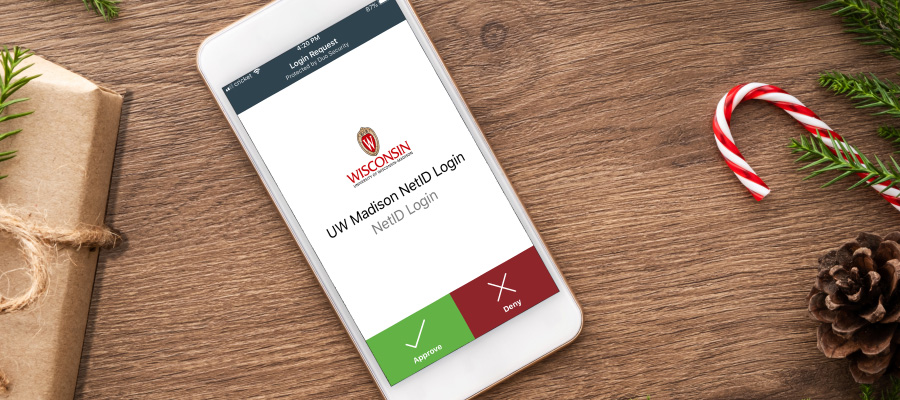
Set Up A New Smartphone With MFA-Duo
Getting a new smartphone this holiday season? Follow these steps for easy setup with MFA-Duo:
- Print off one set of backup passcodes.
- Remember each backup passcode can be used only once.
- All will expire after four months, OR when you print off a new set of backup passcodes.
- Log into MFA-Duo at mfa.wisc.edu (use a backup passcode if you no longer have your old device)
- Go to “Manage Your Devices” (you’ll have to re-authenticate with MFA-Duo)
- Click on “Device Options” (next to your old smartphone)
- Click on “Reactivate Duo Mobile” and go through the setup process to add your new smartphone
- Follow the same procedure you used when you first enrolled with your first smartphone:
- Add your phone number
- Download the green Duo mobile application from the App Store or Google Play
- Scan the QR code with your new device to complete the process
- Be sure to wipe the data from your old smartphone if you plan to resell it
Get more information: